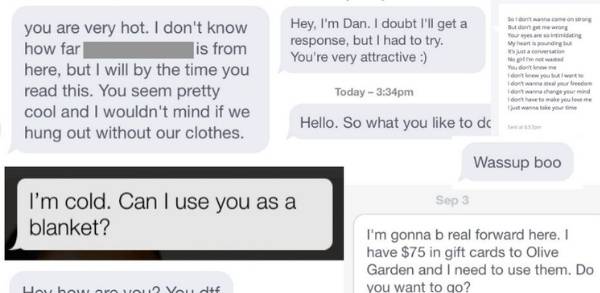Not familiar with all the Bumble icon meanings? Bumble is certainly a user-friendly dating app, but new users may not have a good understanding of what each icon means. So it can be overwhelming just when you want to actually meet someone in your area!
We have compiled a complete guide for different icons on Bumble you’ll find on the platform, as well as explanations about their features, what they mean, and how to maximize your experience to find someone.
Dating Apps Experts Recommend to Find a Girlfriend
(Aside from Bumble)
Most singles are wasting their time on the wrong apps. There are really only a handful (aside from Bumble) that most people need to use (especially normal guys). These are apps where you can meet great girls that want something long-term as well as those just looking to keep it casual:
| Site | Our Experience | Our Rating | Free Trial Link |
|---|---|---|---|
Best Hookup Site For Men  | Experience Highlights
| 9 | Try AFF For Free |
Best For Relationships  | Experience Highlights
| 9 | Try eHarmony |
2nd Best For Hookups 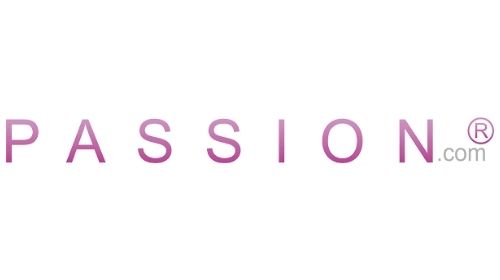 | Experience Highlights
| 8 | Try Passion |
Bumble Icon Meanings: The Most Important Ones
Here are the most important Bumble icons users should know to be able to use the app:
The Connection Icon
![]()
At the top left corner of Bumble’s main screen, you find three horizontal lines (known as a “hamburger” menu icon). This is known as the Connection icon, which enables people to choose from “dating”, “bff” (friendship), and “bizz” (building a professional network).
![]()
Click on each option, fill out the interests, and you’ll be meeting people to date, building friendships, and networking for your professional career.
The Date Filters Icon
![]()
At the top right corner of the main Bumble screen, you’ll find the Date Filters icon (which looks like horizontally-aligned two sliders). By clicking on this icon, you’ll be able to change the parameters to filter the types of profiles you’ll come across in the Match Queue (see below). The filters and the options available to Bumble users include:
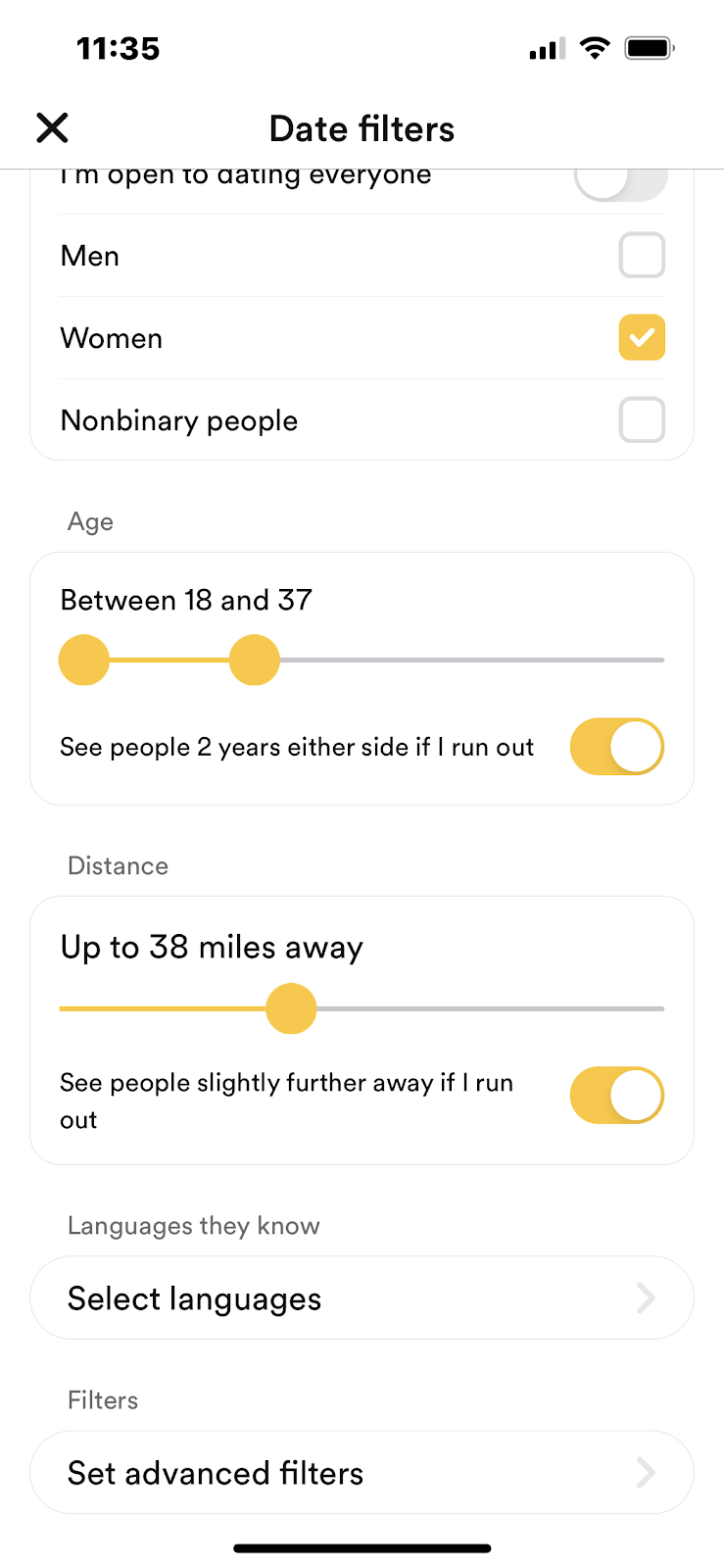
Who you want to date:
- I’m open to dating everyone
- Men
- Women
- Nonbinary people
Age:
- Use the slider to choose a dating range from 18 to 80+
- See people 2 years on either side if I run out
Distance:
- Use the slider to choose a distance to discover profiles from 1 mile away to the entire country where you’re based
- See people slightly further away if I run out
Languages they know:
- Select up to 3 languages for people who know specific languages
Advanced filters:
- Have they verified themselves?
- What is their height?
- Do they exercise?
- What’s their education?
- Do they drink?
- Do they smoke?
- What do you want from your Bumble date?
- Do they have or want children?
- What is their star sign?
- What are their politics like?
- What is their religion?
The Profile Icon
The Profile icon is located on the bottom left corner of the main Bumble page and looks like a grey silhouette of a person. This icon represents your unique user profile on Bumble. Tapping on the Profile Icon will allow you to edit your profile, add pictures, and update your preferences.
![]()
Essentially, the Profile Icon is the backend of your Bumble account. You’ll find an abundance of useful features:
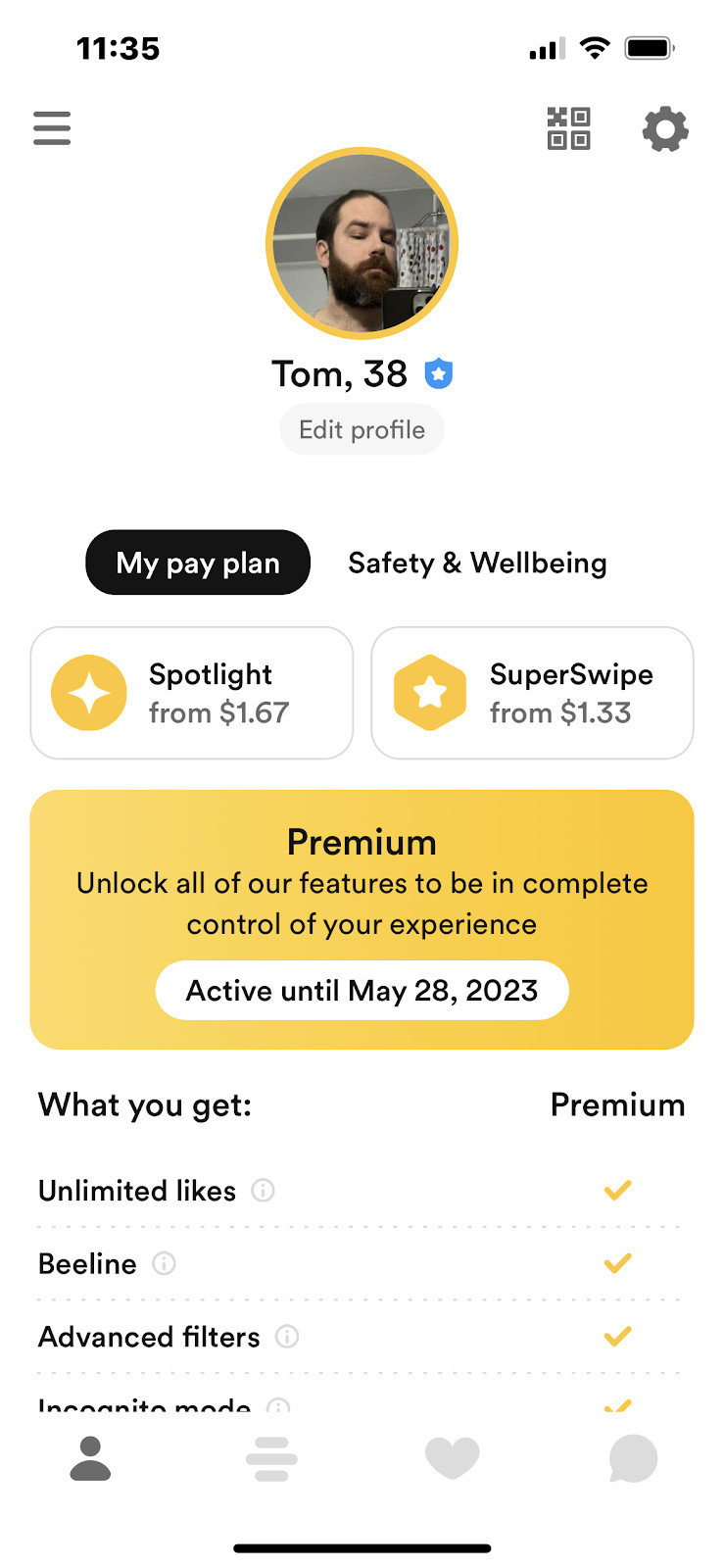
- Your Profile Picture: Click on the circle with your main profile picture to get a live preview of your profile.
- Bumble Blue Checkmark Icon: If you see a blue shield with a white star next to your name, that indicates your profile has been verified on Bumble. This tells other users that the person they’re chatting with is the same person behind their posted photos and isn’t trying to scam or catfish them.
- Edit profile: Beneath your picture, clicking on this option will enable you to customize your profile.
- Bee Key: At the top right corner of the profile page, you’ll find a sharable QR code called the Bee Key, which enables you to scan your QR code for exclusive access to “buzzing events and fun treats.” The Bee Key page also has a shareable option at the top right corner to share on your email, social networks, and more. Click the X icon at the top left to return to the Profile page
- Settings Icon: Located at the top right corner of the Profile page, you’ll find a gear icon that allows you to access the Settings page. This contains more about the specific nuts and bolts of your Bumble account, including:
- Choose Mode: Choose between Date, BFF, and Bizz (See the Connection Icon above for more info)
- Date Mode: Toggle whether you’re available for dating, while still ranking your profile on BFF or Bizz. This can be a great option if you want to continue networking but don’t want to offend your partner when you date exclusively.
- Note: If you toggle this option off, you will lose your connection and chats in Date mode.
- Snooze: This option temporarily hides your profile from all modes. If you choose this option, you won’t lose any connection or chats.
- Incognito mode: This option enables you to toggle Incognito mode, which ensures that no one sees you unless you want them to. Only people you swipe right on will be able to view your profile.
- Note: This is a useful option if you’re trying to maintain your privacy.
- Location: Enables users to set their location, as well as options for travel (great if you’re planning a trip and want to meet people in the area ahead of time).
- Video Autoplay Settings: Choose when videos on Bumble should autoplay
- Notification Settings: Choose what activities matter to you and when you should be notified. This includes Message Notifications, Match Notifications, Profile Notifications, Other Notifications, and Vibrations, which toggles on vibrating features.
- Security & Privacy: This option lets you choose which Login methods work for you, including Face ID and Privacy Settings (ie. which apps Bumble shares information with, such as Instagram and Facebook).
- Contact & FAQ: By clicking this option, you’ll gain access to Bumble’s FAQ, a Contact form to reach Bumble directly, Terms of Service, and Bumble’s Privacy Policy.
- Restore Purchases: Reactivate your old account.
- Log out: Log out of your account.
- Delete account: Delete your account.
Below this are two tabs: My Pay Plan and Safety & Wellbeing:
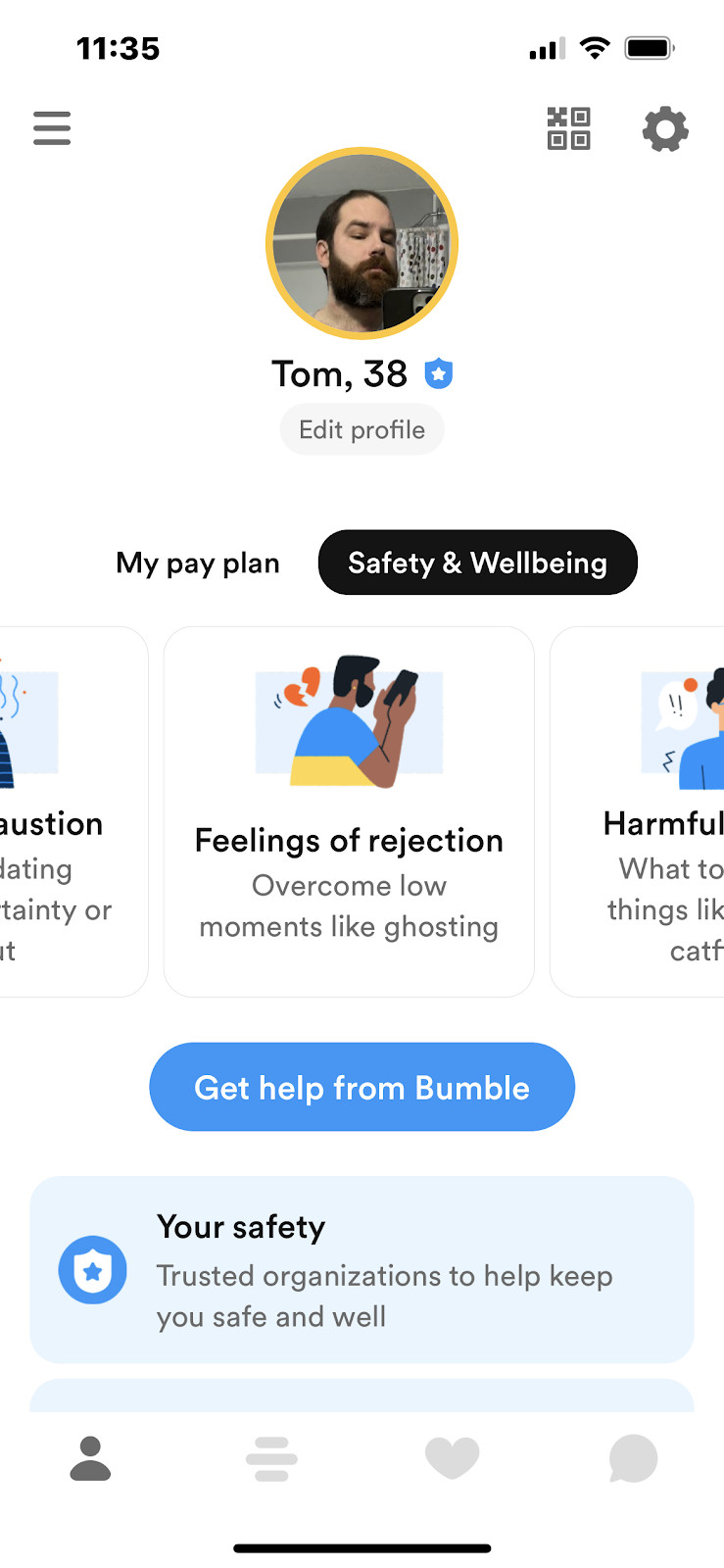
- My Pay Plan: This section enables you to purchase more Spotlights, SuperSwipes, and view all of the features available to your current account (such as a Bumble Premium account. In the yellow box below Spotlight and SuperSwipe options, you’ll find which account type you have, payment options for free users looking to upgrade, and when your account is active based on your payment plan. You’ll also find a tiny circle with an “i” that explains what each feature is in the list below.
-
- Safety & Wellbeing: This section general advice about common issues that occur on dating apps like Bumble. You’ll first encounter a slider with multiple FAQs, where the current options and icons include:
- Mental exhaustion: Help with dating anxiety, uncertainty or burnout
- Feelings of rejection: Overcome low moments like ghosting
- Harmful behavior: What to do about things like abuse or catfishing
- Bumble to IRL: Tips on staying safe when you decide to date
- Get Help from Bumble: Below the slider, you’ll find Get Help from Bumble as a blue icon in the middle of the page. Clicking on this enables you to send a quick message to Bumble.
- Your Safety: As a shield icon with a star in the middle of it, this option enables Bumble users the ability to get in touch with trusted organizations to help keep them safe and well. These options include:
- Safety & Wellbeing: This section general advice about common issues that occur on dating apps like Bumble. You’ll first encounter a slider with multiple FAQs, where the current options and icons include:
- Your Safety: Clicking the black circle icon at the middle of the page enables you to choose from a number of options related to personal safety, including:
- BlackLine: Supporting the BIPOC community through crisis, abuse, and mistreatment.
- Crisis Text Line: Free, 24/7 support for those in crisis to text a trained counselor.
- love is respect: Disrupts and prevents unhealthy relationships and intimate violence.
- National Domestic Violence Hotline: Free, confidential 24/7 assistance with domestic violence.
- RAINN: Help from a trained sexual assault support service provider.
- Suicide Prevention Lifeline: Confidential support for people in suicidal crisis or mental distress.
- The Polaris Project: A social justice movement to fight human trafficking.
- Emotional Wellbeing: To the right of the Your Safety option, you’ll find a black circle icon called Emotional Wellbeing. Choose from a number of options related to emotional wellbeing, such as:
- Crisis Text Line: Free, 24/7 support for those in crisis to text a trained counselor.
- love is respect: Disrupts and prevents unhealthy relationships and intimate violence.
- Suicide Prevention Lifeline: Confidential support for people in suicidal crisis or mental distress.
- Trans Lifeline: Trans peer support and resources for the trans community.
- Bumble Values and Guidelines: Located at the bottom of the page, you’ll find a yellow circle with a white Beehive icon (three white lines). This includes community guidelines and more of the fine print related to Bumble’s Terms and Conditions.
The Match Queue Icon
The Match Queue icon is located at the 2nd bottom left corner of the bottom menu and is indicated by three grey lines. When you open the Bumble app, this is usually the first page you’ll encounter.
![]()
As the place where you’ll be spending most of your time on the app, tapping on the icon will allow you to browse profiles for potential matches, swipe right for matches, swipe left to view another profile, SuperSwipe on profiles, send compliments, block profiles, and recommend a profile to a friend.
To help you understand what functions are available through each icon, let’s take a look at some of the most common ones you’ll encounter:
- Bumble Blue Checkmark Icon
- Instagram Icon
- Spotify Icon
- Quotations Mark Icon
- The Share Icon
- The SuperSwipe Icon
- The Compliment Icon
- Bumble X and Checkmark Icons
- Slider Icon
Bumble Blue Verification Icon
![]()
If you see a blue shield with a white star on a potential match’s profile, that indicates that the profile is verified on Bumble, meaning that the person you’re chatting with has real photos and isn’t using fakes to potentially scam or catfish you.
Instagram Icon
![]()
If the user has linked their Instagram account for your viewing pleasure, you’ll see a white Instagram logo on the top left of their profile.
Spotify Icon
![]()
If the user has linked their Spotify account with their favorite artists listed in their profile, you’ll see a white Spotify logo on the top left of their profile.
Quotations Mark Icon
![]()
If you see a white quotations mark on the top left of their profile, this indicates that the user has filled out their bio and answered question prompts.
The Share Icon
![]()
Located on the top right of the profile is a box with an upwards arrow indicating the Share Icon. By clicking on this icon, you can share this profile with an email, phone number, social media, and more.
The SuperSwipe Icon
![]()
The SuperSwipe icon is represented by a yellow hexagon with a black star inside. This icon is located in several places - at the bottom right corner of a potential match's profile AND in the middle of the Bumble X symbol (swipe left) and Checkmark symbol (swipe right) when you scroll all the way down.
Tapping on this icon will send a notification to the person you're swiping on, indicating that you're very interested in them. The plus side of a SuperSwipe is that you don’t have to wait until they swipe on you to get noticed - something that significantly increases your chance of matching with the desired Bumble profile.
The Compliment Icon
![]()
The Compliment Icon is a yellow circle icon with a black quotation bubble with a yellow heart inside of it (got all that?). As a common icon, you’ll find the Compliment icon alongside each user’s pictures, bios, and question prompts. This gives users the opportunity to hone in on something unique about what you’re looking at. Users can send one Compliment per day, and there's a 150-character limit per Compliment - which is a great way message someone if you’ve got a compliment that’s sure to catch their attention.
Bumble X and Checkmark Icons
![]()
Bumble offers an alternative way to match or not match with profiles if you’re not a fan of swiping. Simply click on the yellow circle with a black X to swipe right, click on the yellow circle with a black checkmark to swipe right, and click the yellow hexagon with a black star to SuperSwipe.
Bear in mind that, unless you swipe, Bumble only allows you to decide between a SuperSwipe, send a compliment, and share a profile until you scroll down to the bottom of the profile (unless you choose to swipe).
Slider Icon
![]()
On the right-hand side of a user’s profile in the Match Queue, you’ll see a white line in a grey slider. This indicates where you are in the profile as you scroll down and up to view their profile information.
The Liked You Icon
![]()
The grey heart at the 2nd-from-bottom-right location is the Liked You Icon. This section includes all of the profiles that liked you. Each of the circles represents a person that liked your profile.
Note: This section is normally blurred out for free users, so be sure to upgrade to a Bumble Boost or Bumble Premium profile to start matching with profiles that would otherwise be inaccessible to you. Also, there is a hack available for free users to see who liked you…
There are a couple of icons and submenus you’ll come across after clicking on the Liked You Icon:
- All: Indicates all users who swiped right / liked your profile.
- New: Indicates all new users who swiped right / liked your profile.
- Nearby: Indicates all nearby users who swiped right / liked your profile.
- See Who Likes You: This option is a prompt to purchase a Bumble Boost or Bumble Premium membership.
The Conversation Icon / Messages Icon
![]()
The grey quotation bubble located on the bottom right corner of the app represents the Conversation Icon. By clicking this icon, you’ll be able to access your ongoing, conversations, previous conversations, and recent matches.
There are a couple of different icons in this menu, as well as a few Bumble symbols meaning that indicate how long you have left to start chatting with someone you’ve mutually swiped on. Here’s the rundown:
- Search: In the top-right corner, you’ll find a magnifying glass that helps you search through messages and profiles.
- Match Queue: These circles represent the profiles that have mutually liked your profile but you haven’t responded to. There are a number of color codes indicating how much time you have remaining to respond:
- Bumble Green Circle: If you see a green circle, these are your Bumble matches (also known as Admirers). The green circle means that these profiles swiped right on your profile, but you haven’t swiped right on them.
- Note: This feature is only available for paid Bumble membership subscriptions.
- Bumble Yellow Circle: If you’ve matched with a user but haven’t made a First Move (swiping right on their profile or sending a compliment), then you’ll see a yellow circle around their profile. The yellow circle diminishes as time passes in a 24-hour time frame, where you or the person you swiped on has to start the conversation.
- Bumble Red Circle; If you see a red circle around a profile picture in the Match Queue, this means that the first 24-hour time period is about to expire in 1 hour or less.
- Bumble Blue Circle: If you see a blue circle surrounding the profile pictures in the Match Queue, this means that you’ve initiated the Extend feature - which adds 24 hours more to make the first move. After the Extend period elapses and you haven’t made a move, you cannot cannot extend this match on Bumble again.
- Bumble Green Circle: If you see a green circle, these are your Bumble matches (also known as Admirers). The green circle means that these profiles swiped right on your profile, but you haven’t swiped right on them.
-
-
- Note: All hope isn’t lost if you missed the Extend period. If you’re a paid user of Bumble Boost, you can use Bumble Rematch to start again.
-
- Chats: In this section, you’ll be able to chat with your matches just like any other dating app. There are a couple of symbols to be aware of in this section:
- Chat Sorting: On the top right of the Chat section, you’ll see three grey bars (two short, one long). By clicking on this, you can sort your chats by Unread, Recent, and Nearby.
- Bumble Yellow Dot Symbol: The yellow dot on the lower right corner of a profile picture in the Chats Section indicates an unread message.
- Your Move: You’ll find a yellow bubble with a black Your Move that indicates that you should message a person that messaged you from a compliment.
- Chat Screen: Once you’ve clicked on a message or a profile picture, you’ll find a few more Bumble message icons to choose from:
- Backwards Arrow: This grey arrow at the top-left of the screen brings you back to the main Conversation page.
- Profile Picture: Next to the match’s name, you can click on this to bring up their profile picture. By clicking on this, you can view their profile for reference.
- Video Chat: The 2nd-from-the-right icon of a camera initiates a video call with the person you’ve matched with.
- Options: The icon on the top right indicates your options, including Voice Call, Unmatch, and Block and Report.
- Camera: The camera icon on the bottom left enables you to send a picture to your match.
- The Text Bar: Indicated by Aa, this icon enables you to type text messages to your match
- Question Prompt: Next ot the text bar, the yellow circle with white quotation marks gives you a list of questions to ask you match to make the conversation more fun and interesting.
- Record Video/Photo: The grey camera icon with a dotted white line and a plus enables you to create a video or a picture to your match.
- Microphone: The grey microphone icon enables you to send a voice message.
Other Bumble Icons You Should Know About
Bumble offers both Boost and Premium membership for paid users, giving members a wealth of features that make the experience of using the app much more successful. Because of this, only paid users on Bumble can see the following icons. Here are the Bumble icon meanings for Premium users:
Bumble Spotlight Icon
![]()
The Bumble Spotlight icon is a Premium feature on Bumble that gets your profile seen by more users than your standard profile (Note: Bumble Spotlight is not included with a Bumble Boost subscription).
The Spotlight Icon is located in Profile Icon and is represented by a yellow circle with a 4-pointed white star. To access the Bumble Spotlight, click on the grey silhouette at the bottom left (see The Profile Icon in the previous section for more info).
Once you start a Bumble Spotlight, your profile triggers an algorithm that skips the queue for other users and makes your profile the top one in your neighborhood for 30 minutes. When using a Bumble Spotlight will receive more matches than in an average period because of the increased face time your profile normally gets.
Bumble also offers the option to double-up your Bumble Boost for not just twice the minutes (60 minutes), but actually for 150 minutes (that’s like 5x!). For more Bumble Spotlights, you’ll have to purchase more or wait for them to replenish each week.
Speed Dating Icon
![]()
Another great feature of a Bumble Premium membership is exclusive access to unique in-app events you won’t find on other dating apps.
Located at the top of the app next to the Date Filters icon (see previous section), you’ll find a black, orange, and white stopwatch for Bumble’s Speed Dating events. Clicking on the icon will bring you to a page advertising the event (normally held on Thursdays from 7 pm - 8 pm local time) and a prompt to make a reservation.
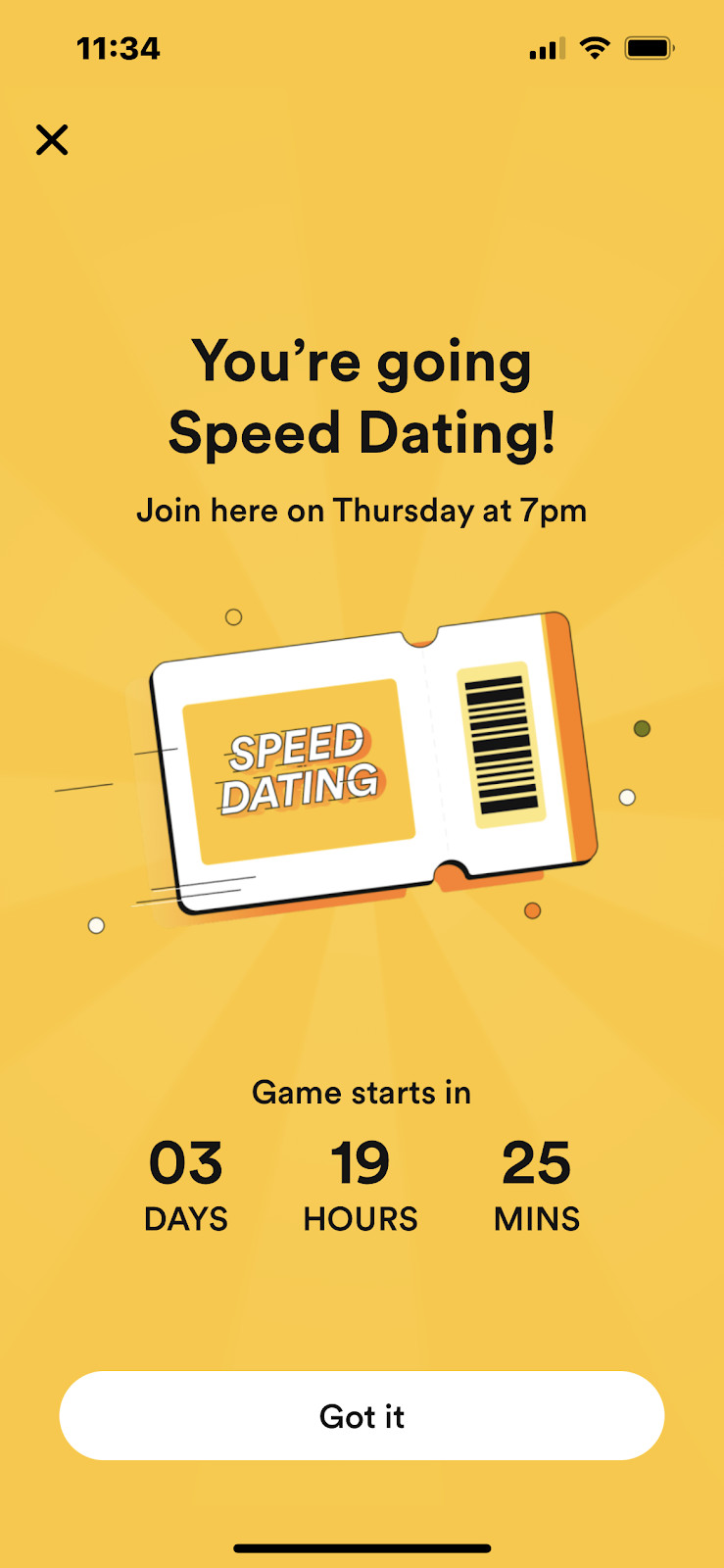
Speed Dating on Bumble is fairly unique to the app, as most conversations require mutual matches to begin. These regularly occurring events are like normal speed dating events that you’ll find in the real world, but with a Bumble twist: They’re also blind dating and you won’t see your match until you both like one another! Learn more info on Bumble Speed Dating here.
If you’ve gotten this far, you probably have a good idea of all the Bumble icon meanings, Bumble symbols meanings, and Bumble message icons you’ll come across. As with any other dating app, it pays to have a working knowledge of what the entire app has to offer. After all, you’ll find more success and an exciting dating life - plus Premium users are paying for it!
It’s also important to understand that Bumble is a dynamic, ever-changing dating app. Bumble periodically rolls out new features and rebrands frequently. However, this guide to Bumble icon meanings is fairly comprehensive and will help you navigate the somewhat complicated interface.
For more about how to find success on Bumble, BeyondAges has plenty of articles and guides to get you started. Choose from “2024 Bumble Review: Why It's Such a Popular Dating App”, “Bumble Boost: Why You Should and Shouldn't Use it in 2024”, “How to Easily Keep a Conversation Going on Bumble”, and more to start finding out what all the buzz is about!